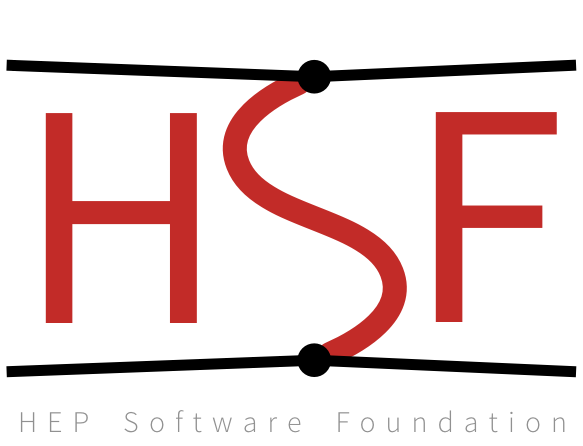Installation#
This guide provides comprehensive instructions for setting up the Nopayloaddb project. Choose the installation method that best fits your needs:
Quick Start with Docker (Recommended): Get up and running in minutes
Manual Installation: For development or custom setups
Production Deployment: For production environments
Note
TL;DR - Quick Start: If you just want to try Nopayloaddb quickly, jump to Quick Start with Docker (Recommended).
Quick Start with Docker (Recommended)#
The fastest way to get Nopayloaddb running:
Prerequisites: - Docker and Docker Compose installed on your system
Steps:
Clone and Setup:
git clone https://github.com/BNLNPPS/nopayloaddb.git cd nopayloaddb
Create Environment File:
cat > .env << 'EOF' # Basic configuration for development SECRET_KEY='development-secret-key-change-in-production' DJANGO_LOGPATH='/tmp' # Database configuration POSTGRES_DB_W=nopayloaddb POSTGRES_USER_W=npdb POSTGRES_PASSWORD_W=password POSTGRES_HOST_W=db POSTGRES_PORT_W=5432 EOF
Start the Application:
docker-compose up --build
Access the Application:
API Endpoints: - API Documentation: http://localhost:8000/api/cdb_rest/ - Sample API call:
curl http://localhost:8000/api/cdb_rest/gt
That’s it! You now have Nopayloaddb running with a PostgreSQL database.
To stop the application:
docker-compose down
Manual Installation#
For developers who want more control or need to customize the setup.
Prerequisites#
System Requirements#
Required Software:
Python 3.8+ (Python 3.9+ recommended)
PostgreSQL 12+ (13+ recommended for better performance)
Git (for cloning the repository)
System Dependencies:
The following system packages are required for PostgreSQL connectivity:
sudo apt-get update
sudo apt-get install -y \
python3-dev \
libpq-dev \
postgresql \
postgresql-contrib \
git
# CentOS/RHEL
sudo yum install -y \
python3-devel \
postgresql-devel \
postgresql-server \
postgresql-contrib \
git
# Fedora
sudo dnf install -y \
python3-devel \
postgresql-devel \
postgresql-server \
postgresql-contrib \
git
# Using Homebrew
brew install postgresql git
# Start PostgreSQL service
brew services start postgresql
Install PostgreSQL from https://www.postgresql.org/download/windows/
Install Git from https://git-scm.com/download/win
Install Python from https://www.python.org/downloads/
Installation Steps#
Clone the Repository
git clone https://github.com/BNLNPPS/nopayloaddb.git cd nopayloaddb
Create Virtual Environment
python3 -m venv venv # Activate virtual environment # Linux/macOS: source venv/bin/activate # Windows: # venv\Scripts\activate
Tip
Always use a virtual environment to avoid conflicts with system packages.
Install Python Dependencies
pip install --upgrade pip pip install -r requirements.txt
Database Setup
Create PostgreSQL Database and User:
# Connect to PostgreSQL as superuser sudo -u postgres psql
-- Create database CREATE DATABASE nopayloaddb_dev; -- Create user with password CREATE USER npdb_dev WITH PASSWORD 'secure_dev_password'; -- Grant privileges GRANT ALL PRIVILEGES ON DATABASE nopayloaddb_dev TO npdb_dev; -- Exit PostgreSQL \q
Note
For production, use separate read/write users. See Production Deployment.
Environment Configuration
Create a .env file in the project root:
cat > .env << 'EOF' # Security SECRET_KEY='your-very-secure-secret-key-here' # Logging DJANGO_LOGPATH='/tmp' # Write Database (Primary) POSTGRES_DB_W=nopayloaddb_dev POSTGRES_USER_W=npdb_dev POSTGRES_PASSWORD_W=secure_dev_password POSTGRES_HOST_W=localhost POSTGRES_PORT_W=5432 # Read Replicas (Optional - can use same values as write DB for development) POSTGRES_DB_R1=nopayloaddb_dev POSTGRES_USER_R1=npdb_dev POSTGRES_PASSWORD_R1=secure_dev_password POSTGRES_HOST_R1=localhost POSTGRES_PORT_R1=5432 POSTGRES_DB_R2=nopayloaddb_dev POSTGRES_USER_R2=npdb_dev POSTGRES_PASSWORD_R2=secure_dev_password POSTGRES_HOST_R2=localhost POSTGRES_PORT_R2=5432 EOF
Warning
Generate a secure SECRET_KEY: You can generate one using:
python -c "from django.core.management.utils import get_random_secret_key; print(get_random_secret_key())"
Apply Database Migrations
# Load environment variables source .env # Apply migrations python manage.py migrate
Create Superuser (Optional)
python manage.py createsuperuser
Run Development Server
python manage.py runserver
Access the application at http://127.0.0.1:8000/
Docker Compose Setup (Detailed)#
For a more robust development environment with persistent data and easier management.
Prerequisites#
Install Docker:
# Ubuntu/Debian
curl -fsSL https://get.docker.com -o get-docker.sh
sudo sh get-docker.sh
sudo usermod -aG docker $USER
# Install Docker Compose
sudo curl -L "https://github.com/docker/compose/releases/download/v2.17.2/docker-compose-$(uname -s)-$(uname -m)" -o /usr/local/bin/docker-compose
sudo chmod +x /usr/local/bin/docker-compose
Download and install Docker Desktop from https://www.docker.com/products/docker-desktop/
Download and install Docker Desktop from https://www.docker.com/products/docker-desktop/
Setup Steps#
Clone Repository
git clone https://github.com/BNLNPPS/nopayloaddb.git cd nopayloaddb
Configure Environment Variables
Create a comprehensive .env file:
cat > .env << 'EOF' # Django Configuration SECRET_KEY='your-docker-development-secret-key' DJANGO_LOGPATH='/npdb/logs' DEBUG=True # Database Configuration POSTGRES_DB_W=nopayloaddb POSTGRES_USER_W=npdb POSTGRES_PASSWORD_W=secure_password_123 POSTGRES_HOST_W=db POSTGRES_PORT_W=5432 # Read replicas (using same DB for development) POSTGRES_DB_R1=nopayloaddb POSTGRES_USER_R1=npdb POSTGRES_PASSWORD_R1=secure_password_123 POSTGRES_HOST_R1=db POSTGRES_PORT_R1=5432 POSTGRES_DB_R2=nopayloaddb POSTGRES_USER_R2=npdb POSTGRES_PASSWORD_R2=secure_password_123 POSTGRES_HOST_R2=db POSTGRES_PORT_R2=5432 EOF
Start Services
# Build and start in foreground docker-compose up --build # Or start in background (detached mode) docker-compose up --build -d
Verify Installation
# Check running services docker-compose ps # Check logs docker-compose logs webapp # Test API endpoint curl http://localhost:8000/api/cdb_rest/gt
Managing the Development Environment
# View logs in real-time docker-compose logs -f webapp # Execute commands in the webapp container docker-compose exec webapp python manage.py shell # Create a superuser docker-compose exec webapp python manage.py createsuperuser # Run migrations (if needed) docker-compose exec webapp python manage.py migrate # Stop services docker-compose down # Remove all data (caution!) docker-compose down -v
Environment Variables Reference#
Complete reference for all supported environment variables:
Core Settings#
Variable |
Description |
Default |
|---|---|---|
|
Django secret key (required) |
|
|
Enable Django debug mode |
|
|
Path for Django log files |
|
Database Configuration#
Write Database (Primary):
Variable |
Description |
Default |
|---|---|---|
|
Write database name |
|
|
Write database user |
|
|
Write database password |
|
|
Write database host |
|
|
Write database port |
|
Read Replicas (Optional):
Replace _W with _R1 or _R2 for read replica configuration.
Production Deployment#
Warning
This section is for production deployments only. Do not use these settings for development.
For production environments, additional security and performance considerations apply:
Security Checklist#
Never use DEBUG=True in production
Use a secure, randomly generated SECRET_KEY
Configure HTTPS/TLS encryption
Use separate database users for read/write operations
Set proper file permissions on configuration files
Use environment-specific secret management
Production Configuration Example#
# Production environment variables (store securely)
SECRET_KEY='your-production-secret-key-50-characters-long'
DEBUG=False
DJANGO_LOGPATH='/var/log/nopayloaddb'
# Production database (write)
POSTGRES_DB_W=nopayloaddb_prod
POSTGRES_USER_W=npdb_write
POSTGRES_PASSWORD_W='very-secure-write-password'
POSTGRES_HOST_W=db-primary.example.com
POSTGRES_PORT_W=5432
# Production read replicas
POSTGRES_DB_R1=nopayloaddb_prod
POSTGRES_USER_R1=npdb_read
POSTGRES_PASSWORD_R1='very-secure-read-password'
POSTGRES_HOST_R1=db-replica1.example.com
POSTGRES_PORT_R1=5432
Helm Charts for Production (Recommended)
For production deployments on Kubernetes/OpenShift, we recommend using the official Helm charts:
# Clone the official Helm charts
git clone https://github.com/BNLNPPS/nopayloaddb-charts.git
cd nopayloaddb-charts
# Choose your experiment configuration:
# For sPHENIX:
cp your-values.yaml npdbchart_sphenix/values.yaml
helm install sphenix-npdb npdbchart_sphenix/
# For Belle2:
cp your-values.yaml npdbchart_belle2_java/values.yaml
helm install belle2-npdb npdbchart_belle2_java/
The Helm charts include:
Pre-configured security settings
Database setup and migration jobs
Monitoring and health checks
Experiment-specific configurations
Load balancing and scaling options
For detailed production deployment instructions, see Deployment Guide.
Troubleshooting#
Common Issues and Solutions#
Database Connection Errors
django.db.utils.OperationalError: could not connect to server
Solutions:
Verify PostgreSQL is running:
# Linux/macOS sudo systemctl status postgresql # or brew services list | grep postgresql
Check database credentials in your .env file
Ensure the database exists:
psql -h localhost -U postgres -l
Permission Denied on Log Directory
PermissionError: [Errno 13] Permission denied: '/var/log/django-hostname.log'
Solution:
Set DJANGO_LOGPATH to a writable directory:
export DJANGO_LOGPATH='/tmp'
# or create logs directory in project
mkdir -p logs
export DJANGO_LOGPATH='./logs'
Module Import Errors
ModuleNotFoundError: No module named 'psycopg2'
Solutions:
Ensure virtual environment is activated
Install system dependencies (see Prerequisites)
Reinstall requirements:
pip install --upgrade -r requirements.txt
Docker Issues
Port Already in Use:
# Find and stop conflicting process
sudo lsof -i :8000
sudo kill <PID>
Container Build Failures:
# Clean Docker cache and rebuild
docker system prune -f
docker-compose build --no-cache
Getting Help#
If you encounter issues not covered here:
Check the GitHub Issues
Review the Django logs for detailed error messages
Ensure all prerequisites are correctly installed
Try the Docker setup if manual installation fails
Useful Commands for Debugging:
# Check Python environment
python --version
pip list
# Check PostgreSQL connection
psql -h localhost -U your_user -d your_database -c "SELECT 1;"
# Check Django configuration
python manage.py check
# View detailed Django errors
python manage.py runserver --verbosity=2
Next Steps#
After successful installation:
Read the Usage Guide: See Usage Guide for API examples
Development: See Development Guide for development guidelines
Architecture: Learn about the system in Architecture
Tip
Quick API Test: Try this command to verify everything is working:
curl -H "Content-Type: application/json" http://localhost:8000/api/cdb_rest/gt